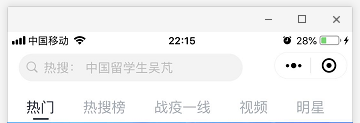前言
navigationBar相信大家都不陌生把?今天我们就来说说自定义navigationBar,把它改变成我们想要的样子(搜索框+胶囊、搜索框+返回按钮+胶囊等)。
思路
- 隐藏原生样式
- 获取胶囊按钮、状态栏相关数据以供后续计算
- 根据不同机型计算出该机型的导航栏高度,进行适配
- 编写新的导航栏
- 引用到页面
正文
一、隐藏原生的navigationBar
window全局配置里有个参数:navigationStyle(导航栏样式),default=默认样式,custom=自定义样式。
"window": {
"navigationStyle": "custom"
}
让我们看看隐藏后的效果:
可以看到原生的navigationBar已经消失了,剩下孤零零的胶囊按钮,胶囊按钮是无法隐藏的。
二、准备工作
1.获取胶囊按钮的布局位置信息
我们用wx.getMenuButtonBoundingClientRect() 【官方文档】 获取胶囊按钮的布局位置信息,坐标信息以屏幕左上角为原点:
const menuButtonInfo = wx.getMenuButtonBoundingClientRect();
width
height
top
right
bottom
left
宽度
高度
上边界坐标
右边界坐标
下边界坐标
左边界坐标
下面是官方给的示意图,方便大家理解几个坐标。
2.获取系统信息
用wx.getSystemInfoSync() 【官方文档】 获取系统信息,里面有个参数:statusBarHeight(状态栏高度),是我们后面计算整个导航栏的高度需要用到的。
const systemInfo = wx.getSystemInfoSync();
三、计算公式
我们先要知道导航栏高度是怎么组成的, 计算公式: 导航栏高度 = 状态栏到胶囊的间距(胶囊距上距离-状态栏高度) * 2 + 胶囊高度 + 状态栏高度 。
实例 【源码下载】
自定义导航栏会应用到多个、甚至全部页面,所以封装成组件,方便调用;下面是我写的一个简单例子:
app.js
App({
onLaunch: function(options) {
const that = this;
// 获取系统信息
const systemInfo = wx.getSystemInfoSync();
// 胶囊按钮位置信息
const menuButtonInfo = wx.getMenuButtonBoundingClientRect();
// 导航栏高度 = 状态栏到胶囊的间距(胶囊距上距离-状态栏高度) * 2 + 胶囊高度 + 状态栏高度
that.globalData.navBarHeight = (menuButtonInfo.top - systemInfo.statusBarHeight) * 2 + menuButtonInfo.height + systemInfo.statusBarHeight;
that.globalData.menuRight = systemInfo.screenWidth - menuButtonInfo.right;
that.globalData.menuBotton = menuButtonInfo.top - systemInfo.statusBarHeight;
that.globalData.menuHeight = menuButtonInfo.height;
},
// 数据都是根据当前机型进行计算,这样的方式兼容大部分机器
globalData: {
navBarHeight: 0, // 导航栏高度
menuRight: 0, // 胶囊距右方间距(方保持左、右间距一致)
menuBotton: 0, // 胶囊距底部间距(保持底部间距一致)
menuHeight: 0, // 胶囊高度(自定义内容可与胶囊高度保证一致)
}
})
app.json
{
"pages": [
"pages/index/index"
],
"window": {
"navigationStyle": "custom"
},
"sitemapLocation": "sitemap.json"
}
下面为组件代码: /components/navigation-bar/navigation-bar.wxml
<!-- 自定义顶部栏 -->
<view class="nav-bar" style="height:{{navBarHeight}}px;">
<input class="search" placeholder="输入关键词!" style="height:{{menuHeight}}px; min-height:{{menuHeight}}px; line-height:{menuHeight}}px; left:{{menuRight}}px; bottom:{{menuBotton}}px;"></input>
</view>
<!--
内容区域:
自定义顶部栏用的fixed定位,会遮盖到下面内容,注意设置好间距
-->
<view class="content" style="margin-top:{{navBarHeight}}px;"></view>
/components/navigation-bar/navigation-bar.json
{
"component": true
}
/components/navigation-bar/navigation-bar.js
const app = getApp()
Component({
properties: {
// defaultData(父页面传递的数据-就是引用组件的页面)
defaultData: {
type: Object,
value: {
title: "我是默认标题"
},
observer: function(newVal, oldVal) {}
}
},
data: {
navBarHeight: app.globalData.navBarHeight,
menuRight: app.globalData.menuRight,
menuBotton: app.globalData.menuBotton,
menuHeight: app.globalData.menuHeight,
},
attached: function() {},
methods: {}
})
/components/navigation-bar/navigation-bar.wxss
.nav-bar{ position: fixed; width: 100%; top: 0; color: #fff; background: #000;}
.nav-bar .search{ width: 60%; color: #333; font-size: 14px; background: #fff; position: absolute; border-radius: 50px; background: #ddd; padding-left: 14px;}
以下是调用页面的代码,也就是引用组件的页面: /pages/index/index.wxml
navigation-bar default-data="{{defaultData}}"></navigation-bar>
/pages/index/index.json
{
"usingComponents": {
"navigation-bar": "/components/navigation-bar/navigation-bar"
}
}
/pages/index/index.js
const app = getApp();
Page({
data: {
// 组件参数设置,传递到组件
defaultData: {
title: "我的主页", // 导航栏标题
}
},
onLoad() {
console.log(this.data.height)
}
})
效果图:
好了,以上就是全部代码了,大家可以文中复制代码,也可以 【下载源码】
,直接到开发者工具里运行,记得appid用自己的或者测试哦!
下面附几张其它小程序的效果图,大家也可以尝试照着做:
总结
本文写了自定义navigationBar的一些基础性东西,里面涉及组件用法、参数传递、导航栏相关。
由于测试环境有限,大家在使用时如果发现有什么问题,希望及时反馈,以供及时更新帮助更多的人!
免责声明:本站文章均来自网站采集或用户投稿,网站不提供任何软件下载或自行开发的软件! 如有用户或公司发现本站内容信息存在侵权行为,请邮件告知! 858582#qq.com
稳了!魔兽国服回归的3条重磅消息!官宣时间再确认!
昨天有一位朋友在大神群里分享,自己亚服账号被封号之后居然弹出了国服的封号信息对话框。
这里面让他访问的是一个国服的战网网址,com.cn和后面的zh都非常明白地表明这就是国服战网。
而他在复制这个网址并且进行登录之后,确实是网易的网址,也就是我们熟悉的停服之后国服发布的暴雪游戏产品运营到期开放退款的说明。这是一件比较奇怪的事情,因为以前都没有出现这样的情况,现在突然提示跳转到国服战网的网址,是不是说明了简体中文客户端已经开始进行更新了呢?